NOTE: This article is outdated. Please view the new one here.

Greetings Discord users.
Just like my Twitter and Instagram feeds, I automatically post my Tweets and Posts to my Discord server to keep the other users updated to what I am up to. I’ve always wanted to post WordPress blog posts to my server, and since I couldn’t find any other tutorials on automatically posting WordPress posts on a Discord server, I’m likely the first to make one. If you want to post updates from your WordPress site onto your Discord server, just follow these instructions.
What you need
To set this up, you will need the following:
- A Discord server with at least one channel
- A WordPress site
- An account on IFTTT, which is what we’ll be using
Step 1: Create an IFTTT account
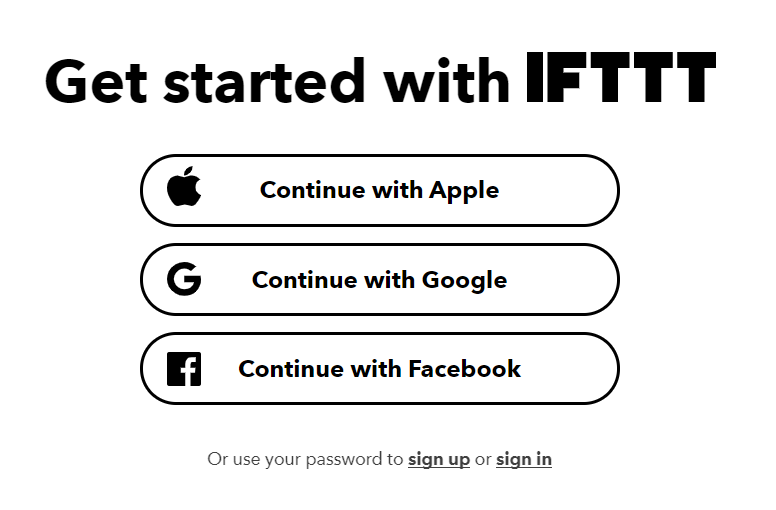
For the purpose of this tutorial, you will need to set up an account on the website IFTTT, which is what we will use. IFTTT is short for If This Then That. I first heard of it when I was setting up my Twitter bot to automatically post every tweet I write. If you do not have an account on IFTTT yet, you will need to set up one. You can also use an Apple ID, as well as a Google or Facebook account to set one up. I set mine up using my Google account.
If you’ve already set up an IFTTT account, you can skip this step.
Step 2: Create a webhook

A webhook is what you need to get it to work. In your Discord server, go to Integrations in your Server Settings and choose Webhooks. Click the New Webhook button and you will be asked what channel the messages from the webhook will be posted. Make sure you give your webhook a name and once you’re done creating it, click the Copy Webhook URL button. If you want to later, you can choose a fancy icon for your webhook.
Step 3: Create your applet
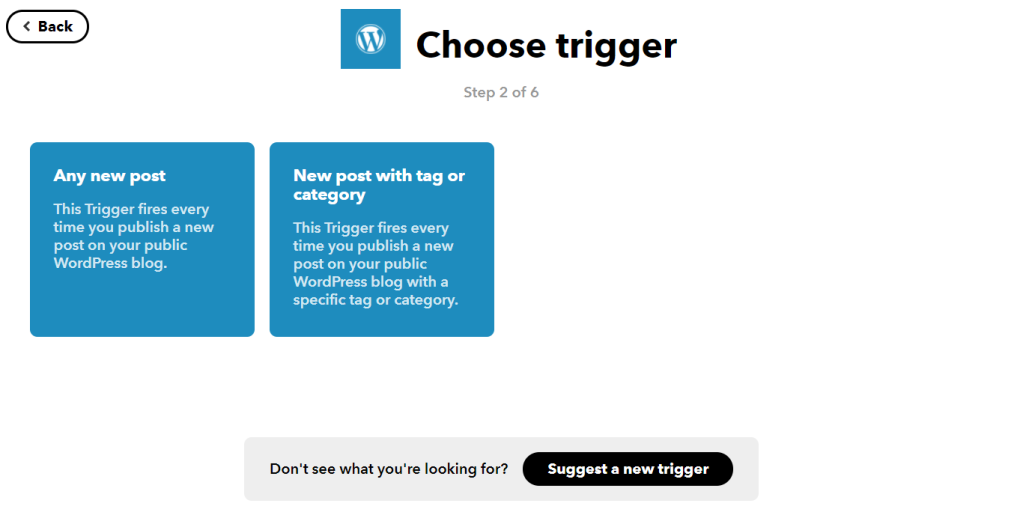
Return to IFTTT and click the Create button on the top page. Click the Plus button right next to “this.” Search “WordPress” and click it once it appears. Once you do so, click “Any new post” as the trigger. If you’re asked to enter your blog details, enter the URL of your WordPress site (you may also need to log in with your WordPress account). After that, click the Plus button again next to “that” and search “Webhooks,” followed by choosing the “Make a web request” trigger.
Step 4: Program the actions

You’re almost done. When you get to the action fields screen, paste the URL of your webhook into the URL box. Choose POST for the Method and application/json for the Content Type. In the body, copy and paste the following:
{"username":"Webhook name", "content":"(blog name) just posted this on their blog at {{PostPublished}}: {{PostUrl}}"}
Once you’re finished, click Create Action. Review the applet and click Finish. Viola! Your applet is now ready to post every blog post you make on your Discord server. Create a random post to try it out. It may take a while for the IFTTT action to execute, so be patient. The first time it ran it took around 30 – 60 minutes to post the message on Discord, but in some cases it can take longer.
If you have IFTTT Pro, the execution time will be shorter.


Does this work on every website running with wordpress or just for blogs used and hosted directly on wordpress.com?
LikeLike
It only works on websites hosted directly on wordpress.com.
LikeLike
Would there be a way to implement it to a self hosted wordpress site? I think it would be simply enough if the url to the post is posted, since the preview is automatically loaded.
LikeLike
Does this work if you don’t own the WordPress blog? I follow a wordpress blog that puts posts about updates and stuff to their products, and run a discord with many fans/users of that product, but many of the people don’t follow the blog. I’d like to have the blog’s updates post to my discord.
LikeLike
You have to use your own WordPress blog. You can’t use blogs created by others.
LikeLike
I was suggested this web site by my cousin. I’m not sire whdther ths post is
written by him as nobody else knmow such detailed about mmy problem.
You aare amazing! Thanks!
LikeLike